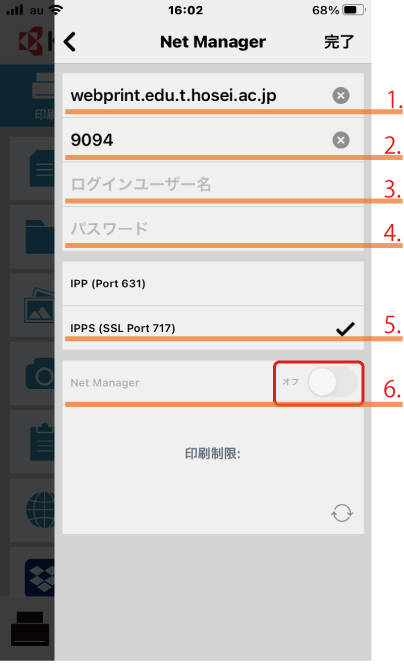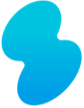Changing the Password for the On-Demand Printing App for Smartphones
Password Change Procedure
Use the following procedure to change the integrated authentication password.
1. Start the app
Start the “KYOCERA Mobile Print” app on your mobile device.
2. Open the Settings
Open the settings screen as shown below, scroll down to the print settings screen, and tap Net Manager.
*The images below are for iOS.
For Android, please tap “︙” , “Settings” and “Net Manager” to change your password.
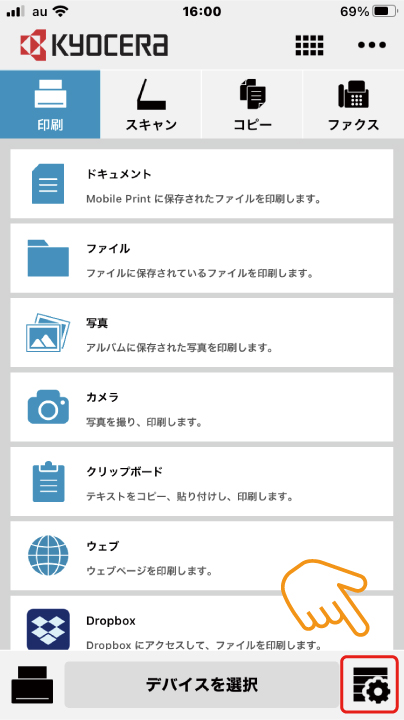
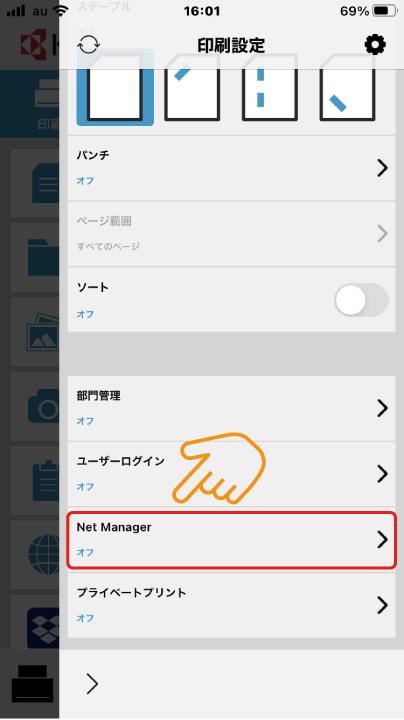
3. Change the password
Enter the changed password in 4 in the figure below and turn on the toggle switch next to “Net Manager”.
After that, tap the “Done” button when you see the word “Success”.