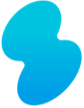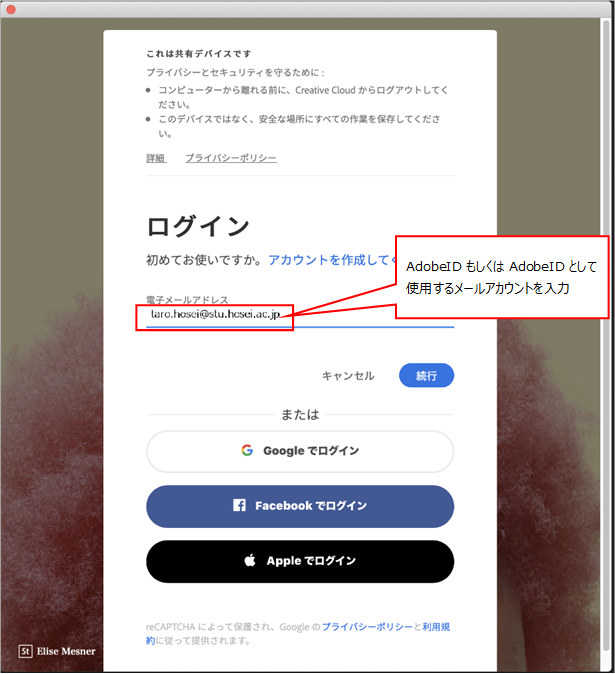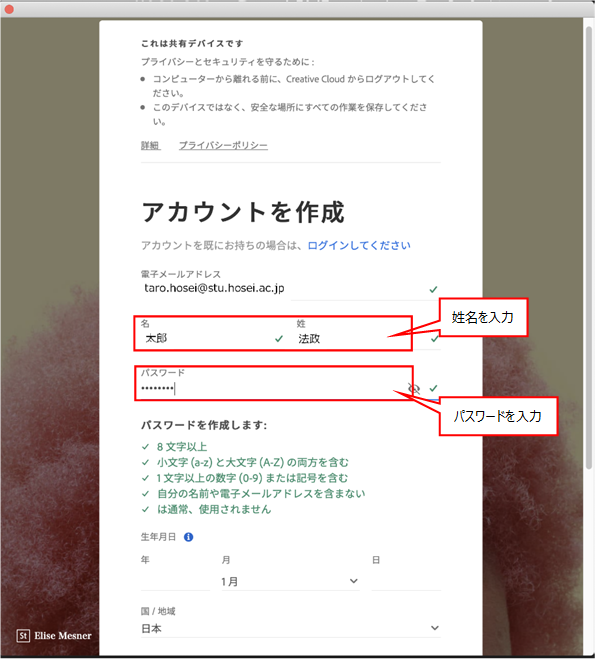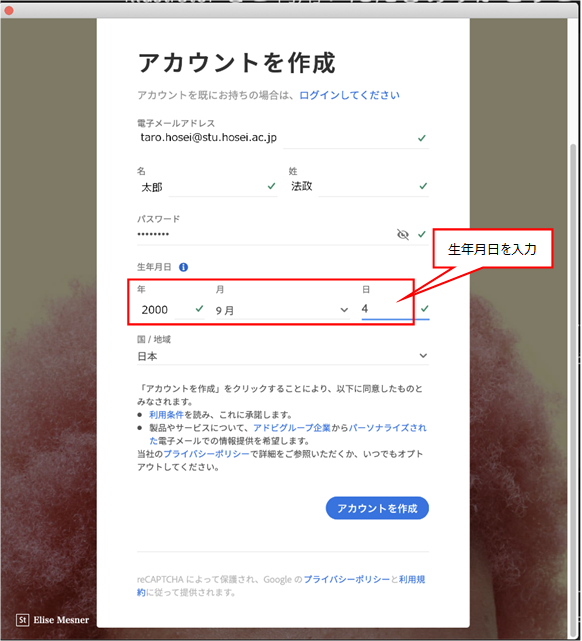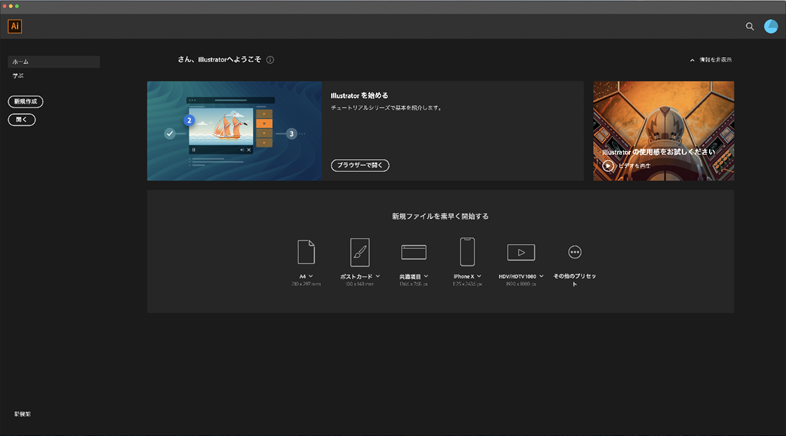Create an Adobe ID
Creating an Adobe ID
An Adobe ID is required to use Adobe Creative Cloud® applications on school multimedia computers.
There is one computer each located in the jōhō Cafeteria 2 of the All-Purpose Building and Study Room 1 of the Library. Adobe Creative Cloud can also be used on six (6) of the Mac computers in Classroom 101. The following explains how to create an Adobe ID.
(Screenshots are from a Mac computer. The procedure is identical on a Windows computer.)
1. When you launch an Adobe Creative Cloud application such as Adobe Illustrator, the following login screen appears. If you do not have an Adobe ID, enter the email address you will use for Adobe ID and press Continue.
2. When you create a new Adobe ID account, the following screen appears. Enter your first and last name and the password you will use for Adobe ID.
Note: Use a password that is difficult to guess, with at least eight characters including an upper-case letter, lower-case letter, and a numeral or a symbol.
3. Enter your date of birth and click on Create an account.
4. After you create an Adobe ID, you will have access to Adobe Creative Cloud applications.